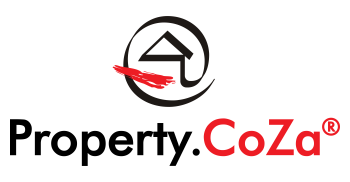CREATING A TEAM ON LMS V1.1

CREATING A TEAM ON LMS V1.1 (only available for OAs and SMs)
1. Select the Agency in which the team must be created e.g. Heritage (IF YOU HAVE MORE THAN ONE OFFICE)
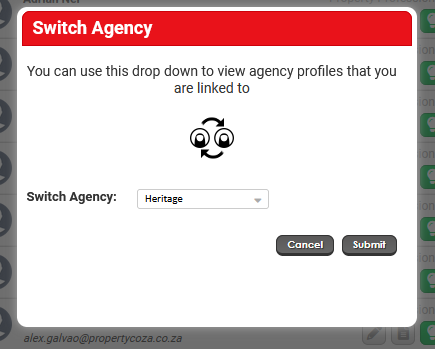
2. Select Teams at the top right

3. In Team Management, select Add Team
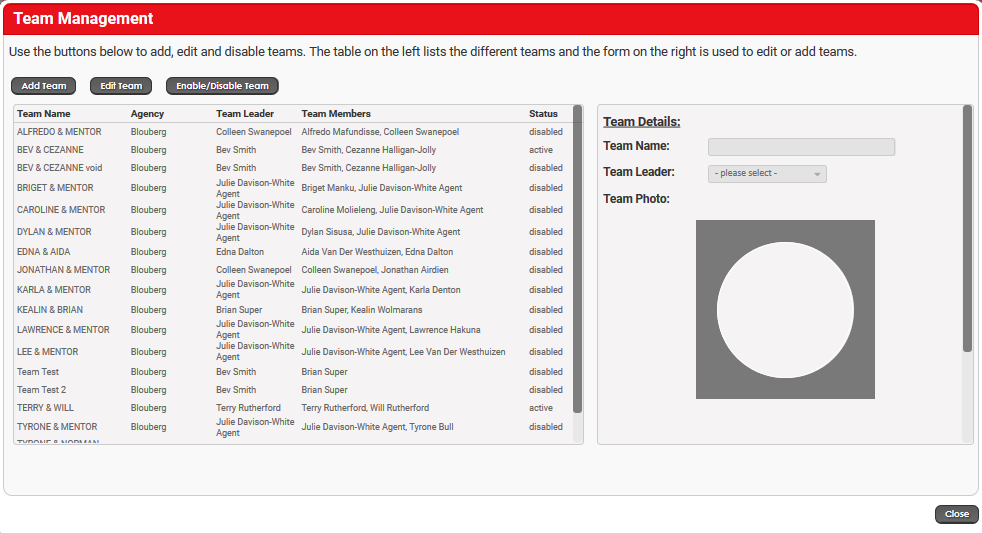
4. You will need the team’s name, in some cases it will just be e.g. Marion & Michelle for instance.
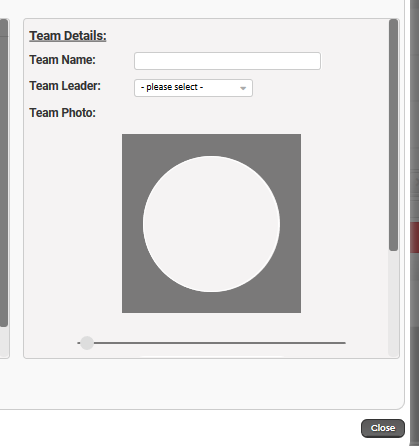
5. Most often you won’t get the team photo so upload the PCZ logo:
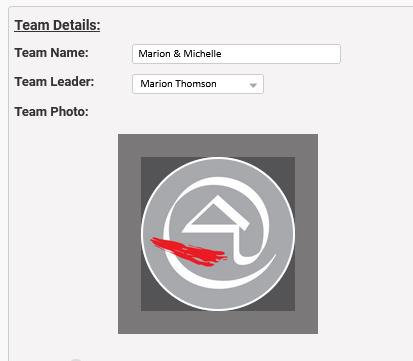
6. Scroll down and select the names of the team members, selecting the team lead as Team Member 1 and then selecting the other team member/s below:
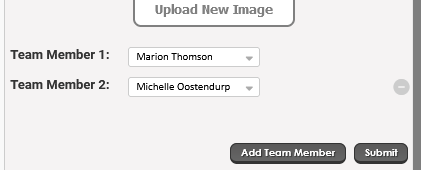
7. Finally make sure that you submit and check that the team is showing as active and showing under your office on Property.CoZa website.
IT IS IMPORTANT TO REMEMBER THAT WHEN A MEMBER OF A TEAM LEAVES, THE REMAINING MEMBER/S MUST CHANGE THEIR LISTINGS WHERE THEY REMOVE THEMSELVES FROM THE TEAM.