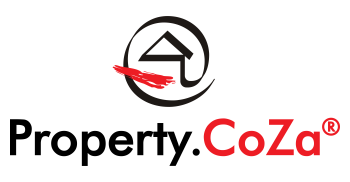How do I add a New Buyer?

To add a new buyer on MyCoZa, please follow the steps below:
- Login to the MyCoZa app and then tap on the (Plus icon here) icon and then tap on “Add a Buyer / Tenant”
(Insert Image) - Fill in the fields on the page and then tap on “Save & Continue”
(Insert Image) - At this point, the basic information of the Buyer / Tenant will be saved, and you will be presented with the Matchmaking Details page
(Insert Image) - On the Matchmaking Details page, you can fill out the matchmaking criteria for the Buyer / Tenant. Once you have filed out the details, you will have the option to save or to go to the Buyer / Tenant Areas page. If you tap on save, it will save all the details you have entered and will exit the Buyer / Tenant editor window. If you tap on the Buyer / Tenant Areas button, you will be taken to the Buyer / Tenant Interested Areas page.
(Insert Image) - On the Buyer / Tenant Interested Areas page, you can add the areas that your Buyer or Tenant is most interested in, and it will set these areas as the primary areas of interest for matchmaking.
(Insert Image)