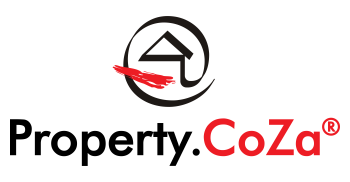HOW DO I ADD A NEW USER V2.0

A new agent is added on LMS to have access to Navigator and all other Property.CoZa systems platforms.
Head office must be advised when agents and personnel previously with the Property.CoZa office or group must be reinstated. These agents cannot be transferred, changed or added by the office.
Administrative personnel (OA / SM franchisees etc) must be setup via Head Office.
The following procedures must be followed to add a new user:
- Log into Navigator with your own profile
- Go to LMS
- Click on Agency on the left-hand bar
- Click on Add Personnel (button is on the middle panel above the user list)
- Add the following details:
o Username (full email address)
o Password (create password for your agent, don’t use special characters (e.g. #@$*&))
o Confirm password
o First Name (only the name used in email address (calling name))
o Last Name
o Title
o ID number
o Date of Birth
o Email
o Mobile number
o Work Number – May not be the same as the Mobile number and should be your office telephone number. - Click on Next
o Primary Agency is automatically selected
o Insert the date that the agency joined as an agent
o Tick the Receive weekly reports option
o Only select VAT registered if the agent is a registered VAT vendor in their personal capacity at SARS or the commission on any future transactions will not be correct.
o Under Linked Agencies: Tick the selection for the (primary) agency (your office or the name of another office that is linked to your agency) as well as any other office that the agent is linked to. This will only be if there is two franchised offices under your agency. - Click on Next
o Add photo
o If you do not have a photo for the agent yet, you MUST upload the “blank profile logo for Property.CoZa” that you can obtain from Support. Even if there is a logo showing in the photo field, please still add the blank logo.
o Add the biography (description) that the agent provides you with but if you did not receive this, you can skip the step. It is possible for the agent to capture their biography at a later stage. - Click on Submit – this may take some time to complete and you should not leave the page until the upload is complete. The profile must link to the various links, create the V-card and agent’s personal website.
Once done, sign out and using the agent’s login details, test that the setup is complete and correct.