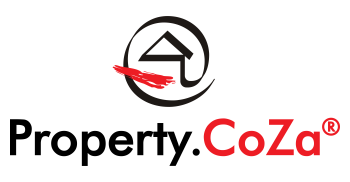How do I check why my listing is not feeding to P24 or PP V1.2

If you are not sure that you have all the information for your listing, do not save. The listing will be saved in the background to Drafts. When you wish to continue with the listing, click on Drafts and proceed with the listing.
When a listing does not feed and an agent queries this with the Office Administrator or Sales Manager, please investigate the issue first before logging a ticket. To see the reason for the listing not feeding, navigate to the listing dashboard, select the agent, view the specific listing and hover over the RED field. FIRST check if the reason for the listing not feeding is not on Support Tracker before logging a ticket.

Below are the main reasons for a listing not feeding and what action should be taken:
- RED – Listing has been blocked, please contact P24. If there is something wrong with the mandate period, address duplicated etc. you will have to contact P24 direct and request feedback.
- RED – Specified agents are not active – this can be due to the information that was captured for the agent’s profile, the fact that no photo or logo was uploaded for the agent, or the field to make the agent active on the websites was not selected. Please review the agent’s profile and check each field, each item on the list of critical fields to complete when creating a new profile Then save. Resubmit the listing and see if this resolves the issue.
- RED – Listing is not feeding due to address being incomplete. Please refer to P24 moderation rules on DMS or Knowledge Base
Agents can no longer “hide” information as they will be blocked by other portals for neglecting to add street numbers, unit numbers, not making the property address visible on the map etc. - RED – Suburb doesn’t match. Property24 and Private Property’s Deeds Office information is not up to date. This means that we have registered suburbs from the Deeds Office that they do not have. We cannot change/edit or add suburbs on these portals and have to accept the information that they have at this time. You can verify this yourself if you go to the website e.g. P24 and then search the suburb but we cannot change this and suggest that the agent mentions the suburb in the description but make sure that the address details that you captured is correct.
- RED – A Feed Error occurred with error code OX634. This remains one of the issues that appear on Support Tracker where the developers are in discussion with P24 to resolve a feed issue. Please check Support Tracker on a regular basis to see the progress for any query.
- GREY – The website e.g. P24 was not selected for the listing to feed to. This can be due to the agent’s agreement with the client, but also when they forget to select the feed.
The above error messages are mainly from P24 but Private Property will have similar messages for feed issues.
In the past, the thinking behind making a listing Inactive so that it appeared as a ‘new’ listing, can unfortunately no longer be done. Once a listing is registered on the portals, the moderators will pick this up and they have clamped down on this practice and will block the listing as being a duplicate.
Moderators are in place at both Property24 and Private Property and therefore, if your listing is not correct due to any of their specifications, then it will either be blocked because of duplicates, incorrect address details, not visible on a map etc.
This is what you need to know, because making a listing Inactive and then Active, when any of the points below aren’t correct, will not resolve the issue. Only corrective measures will:
If a listing is not exporting (showing red), then you need to first investigate what could be wrong with the listing. Check these points:
o the listing dates are correct,
o the property Ownership and Property type agrees (Sectional Title with Flats, Full Title with House etc),
o Display Location on the Web must be selected but then the Pin on the map must also show the correct address. Hover over the pin and check that the address showing is the same as the one you captured. See tip on how to check the address on Google Maps on Knowledge Base.
o Property Title must not contain any special characters and must not be too long. Test the word count.
o Descriptions showing with special characters will create an issue when the first submission is done, thereafter it is difficult to correct.
o The “paragraphs” for descriptions and the word count was not followed. Do not type the full description in the first paragraph. Do not copy your description from a Word document. On LMS you cannot use Word, only Notepad.
o Renamed photos where special characters are used creates a problem. Do not use sentences for photo descriptions and do not use special characters.
o Do not use screen shots (screen grabs, snips etc)