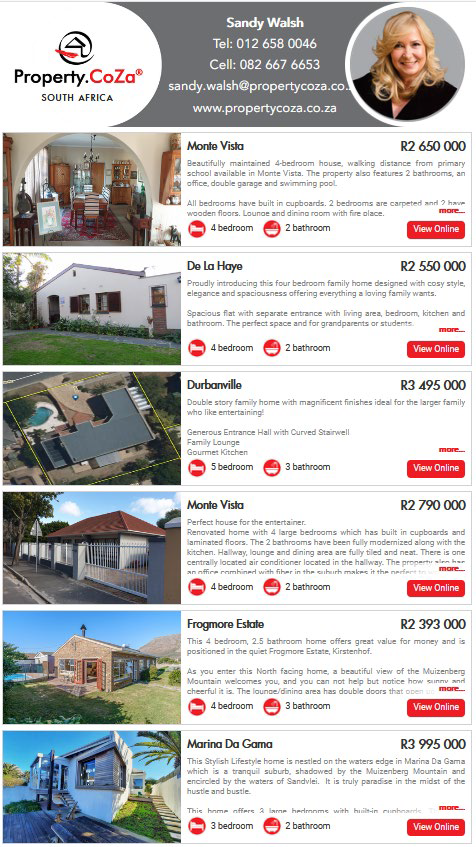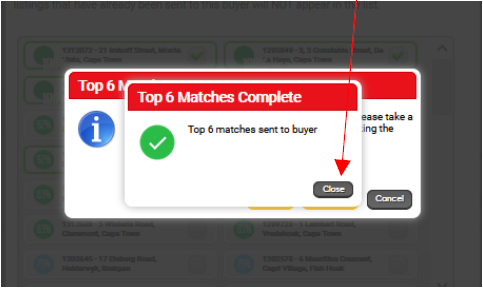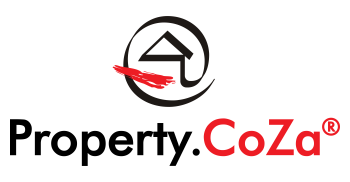How to prepare a Buyer brochure of up to six Listings from Matchmaking V1.1

Select Buyers/Tenants and highlight the Buyer/Tenant you wish to match to Listings.
There are two icons on the Buyer’s selection, i.e. a star and a pencil. The pencil is used to edit the Buyer’s details and specifications and the star is used to select the quick brochure option.
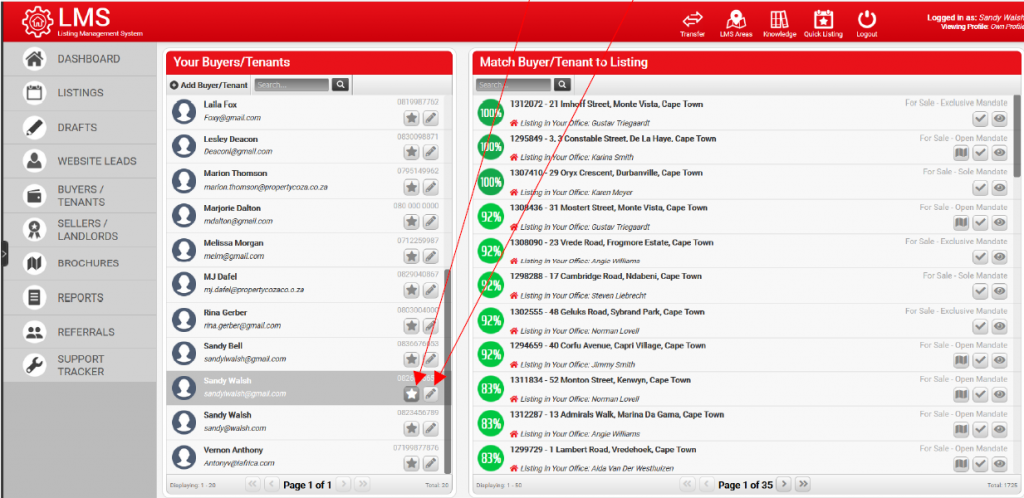
Once you have clicked on the star, you will access Send Top 6 Matches to Buyer. The system will automatically shows you the best matches, but you select those listings you wish to include in your brochure to suit your Buyer’s needs. To preview the brochure, click submit.
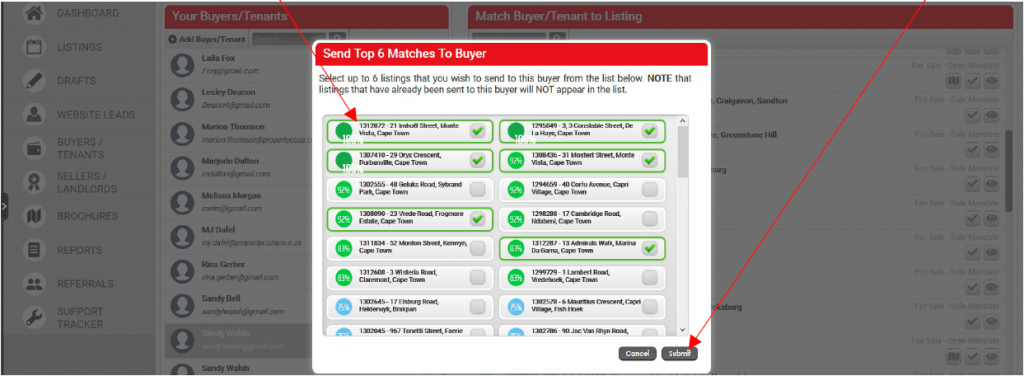
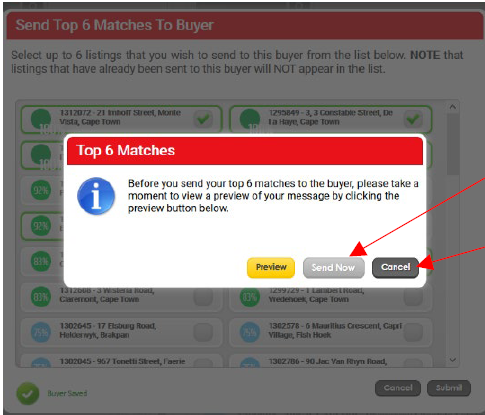
Always preview your brochure before sending it via email. The LMS system will prompt you to do this.
When you have viewed the brochure, see example below, click on Send Now.
If you want to make changes, select cancel.
The preview will reveal your personalised brochure and display your selected Listing options for you to check. Once you have checked and clicked Send Now, simply close this brochure option.
The brochure will be sent to your Buyer and you can follow up with a call to discuss their options.