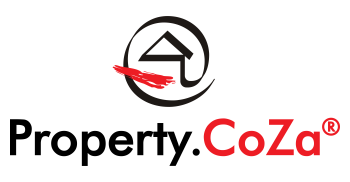How to Prepare Before Listing on LMS

How to Prepare before Listing on LMS (Also a Video Tutorial) V2.7
Subsequent to the Video Tutorial, the following new development and changes were made to the LMS. Changes are shown in RED
LMS has been designed for you to maximise your marketing efforts when you are listing your properties to the various property websites.
As a Property Professional, your responsibility is to provide quality marketing exposure to give your Seller the best opportunity to sell their property. You should prepare each listing with care before uploading the listing to LMS. Here are some guidelines to assist you:
Mandatory Fields
• There are mandatory fields on LMS that must be completed, such as Erf No. Always have a copy of your Lightstone Report to verify the Erf No. for each listing. This document can also be saved as a PDF document and uploaded to LMS for future reference.
• There is no time out on LMS, however, you must complete all mandatory fields to be able to submit the listing.
• Photos must be uploaded in order to submit/save the listing and you cannot save a Listing half-way through and return to it later. You can now save a draft of your listing by not submitting at any time while you are capturing and perfecting your listing. Once you are happy with you listing, you will find it in Drafts where you activate the listing.
• Be prepared and expect to spend at least 10 – 15 minutes per listing. (Save to draft at any stage)
Your Property Description
• The content of your Property Description and details about the property should be prepared beforehand using Microsoft Notepad but if you are going to do a Draft before submitting, this will not be necessary. This will help you to prepare creative, accurate content, covering the important features of the property and will be easy for you to edit before copying to LMS. Remember a Draft is created by not choosing SUBMIT at any time during the capture process. The listing saves to DRAFTS automatically and you can change/edit anytime until you SUBMIT which will Activate the listing.
• Avoid using CAPITALS for the heading and the description and do not use exclamation marks or other punctuation that is not relevant to a description. Exclamations (!!!), question marks (?) etc will be referred to as special characters which will lead to unrecognized characters in descriptions on the websites.
• Two paragraphs of 20 words each is required on LMS for the Property Description as this information appears on the websites and your LMS brochures.
• Because there is a word count in paragraphs 1 & 2, do not then use paragraphs to add a large number of words. Spread the words over the three paragraphs.
• Do no repeat details that appear on the Property Details, like number of bedrooms and bathrooms.
• Describe specific features and highlight at least one stand out feature of the property, where possible.
• If you are struggling for content, make use of good area descriptions.
• When you have completed your description, consider what your client would think of your marketing efforts and if what you have written will truly attract buyers to call you over other agents.
• Once this is complete, you can simply copy and paste the content to LMS when you are creating your listing. (Not necessary if you are saving to Draft)
Photographs
• Your responsibility to a Seller is to showcase their property with the best quality photos you can produce. The saying ‘a picture is worth a thousand words’ is so true! Enhance the quality of your listings with great photos. Photos are images that you have taken and may not include screenshots.
• There is no need to upload every photo you have taken, rather choose the best photos of the property and take care to avoid items that may be excluded in the sale, for instance, a moveable ‘wendy’ house. Between 8 – 24 photos should be enough to give a buyer a good idea of what the property offers. A maximum of 30 photos will upload to the website.
• The first 4 photos will appear on brochures.
• The Property.CoZa rule is that an exterior photo must be the first or FEATURED photo. The selection of a Featured photo is a LMS mandatory field and the first four photos to be saved on your listing will be reflected on your brochures.
• Be organised and save your photos in a specific file, preferably named property by property and in the order that you wish them to be uploaded on LMS. You will be able to rename the photos on LMS and change the sequence, if you have forgotten to group your photos and name them in your files. Renaming must not include special characters or long detailed descriptions.
Improving your Marketing Efforts
• To improve your marketing efforts, keep an eye on what other agencies are doing, check the quality of their photos and descriptions. This information is useful but never copy the descriptions or photos for your listings.
• There are several User Manuals available to you on Navigator and these Property24 manuals will help you learn more about marketing your property effectively. Click on the User Manual tab on Navigator and select one of the Property24 manuals:
o Property24 Photo Listings
o Property24 Quality Listings
o Property24 Group Open Mandate Listings
• Learn more about improving the quality of your listings.
• Understand how the rankings work on Property24.
• Use these guidelines to create the perfect listings.
• Avoid unnecessary photos, like standard toilets – most houses have them! Avoid bad features like a green swimming pool or a kitchen that has not been cleaned and tidied.
• Learn to use good lighting and the right angles for your photos to get the best aspect of a room.
• Consider the equipment you may need for your photos, like a tripod for your phone or camera. Ensure that all photos are taken in landscape format. Portrait format will not always display correct for brochures or websites.
• Prepare the property and especially the house for photos – tidy away any mess and showcase each room not the furniture.
• Make your open mandate listing stand out where there are two or more listings of the same property and understand how to manage group open mandate listings too.
Properties listed on the top websites are monitored for their accuracy and content. Mandates, photos and duplications are moderated which means that, for instance, on Property24, open mandates will be grouped together if more than one agent has the same property listed.
Example: (See screenshots below) As you can see from this example, agencies have listed this open mandate. If the property is not listed at the same price, perhaps a lower price, you may receive more enquiries, but the Seller may not be prepared to accept a lower offer if he thinks the other agencies may actually achieve a higher price.
Example: (See screenshots below) As you can see from this example, agencies have listed this open mandate. If the property is not listed at the same price, perhaps a lower price, you may receive more enquiries, but the Seller may not be prepared to accept a lower offer if he thinks the other agencies may actually achieve a higher price.
Once you have completed preparing your listing, created and submitted the listing on LMS, you can immediately view this on the Property.CoZa website for quality control. Always take the time to check what the market will be seeing on the websites and send a link of this listing to your Seller to view and invite their comments. You are working together with the Seller to market their property; approval of your online marketing is a great start to building a strong working relationship and to showing them that you know what you are doing.