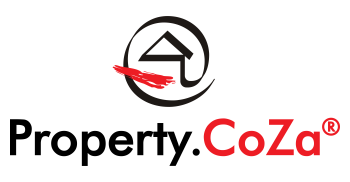HOW TO USE DMS EFFECTIVELY V1.1

The Document Management System or DMS is a system where documents can be obtained and downloaded for editing, printing, or sharing.
DMS is available via the Navigator Dashboard and requires no further login, simply select the DMS option to redirect you to the DMS Dashboard.
Once you have familiarised yourself with the DMS dashboard, finding a document is simple. Use the Search option to search the name of the document and select the document from the list of documents displayed.
Before getting started, please use these guidelines below to understand how to use DMS effectively:
DASHBOARD:
This is the landing page from Navigator.
There are a number of options available to the user that will be explained in detail below.

Marking Favourites (Left side panel):
Click the star to the left of the file icon to mark it as a favourite.
You can quickly find all of your favourites with the Favourites filter on the left sidebar.

Centre Panel:
Available files (folders): All folders will be applicable to your specific Franchise office/s.

Right side panel: Details of the folder
Click on the document that you wish to open:
Your options are to Open or Save the document

To use the DMS effectively, the main search option on the Dashboard will quickly show available folders and document options:
Remember, the information is not static and will depend on what you insert in the search bar.
Search using one word e.g. Office
The options will include all documents containing the word Office either in the folder name, or in the document name, scroll down to find your document.

Searching using two words e.g. “Office Rules”
The options will be less and include only documents containing the words Office Rules

Whenever you want to return to all the folders, click on Home: