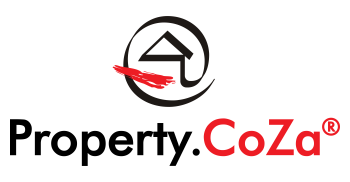Mailbox is full Outlook 2010

Server space is expensive, so agents unfortunately only have a limited amount of space on the server.
This shouldn’t be a problem, though, since if your email account has been correctly set up as POP your mail client will automatically delete emails from the server once they have been downloaded to your PC or smartphone.
If you are currently having issues with your mailbox, your Outlook or Mail App settings have probably been incorrectly configured and need to be checked.
Outlook
To ensure that your mailbox doesn’t fill up, please open Outlook and do the following:
Go to ‘file’ (top left) —> Account settings —> Select the account —> Click ‘change’ —> Go to ‘more settings’ (bottom right) —> Click on the ‘Advanced’ tab —> Make sure the Delivery settings are the same as below:

If you receive an extreme amount of emails or if you ever have a full mailbox again you can change the “Remove from server after X days” setting to an even smaller number to have Outlook automatically remove emails even more frequently.
Webmail
This should take care of things, but you can also manually delete emails from your mailbox on the server in the future if need be.
To access this mailbox you need to log into Webmail using your Property.CoZa email and password.
Webmail: https://webmail.propertycoza.co.za/
Once you have opened your inbox you can then delete some mails from your Webmail inbox to make space on the server.
You can use the shift or ctrl keys on your keyboard while clicking on emails to select more than one at a time, and then click on the trash can to delete them. TIP: You can also sort emails by size and then delete larger emails first.
PLEASE NOTE:
Delete at own risk, preferably only emails that have already been downloaded to Outlook.
If your email account has been incorrectly configured as IMAP, any emails deleted from the server will also be deleted from Outlook.