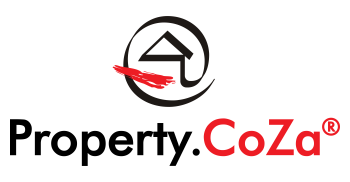Profile Photos – Background Colour

Here’s an easy tool to use:
The person can upload their profile photo, remove the background and then click on ‘Add Design’. The website will redirect the user to Canva where they can then add a solid grey background colour.
How to add a background colour:
- Click on Apps at the left-hand side of the page (it’s the bottom option)
- Click on backgrounds
- Underneath the search function is an icon that looks like a paint palette. Click on this icon
- A variety of colours will appear. Select a grey that represents 40% grey. There’s an option named #a6a6a6 if you hover with your mouse over the solid colour
- After changing the background colour, click on the ‘share’ button at the top right-hand corner of the page
- Then click on ‘Download’ and then ‘Download’ again
Here’s an example: