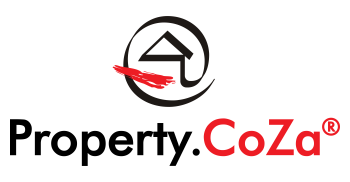PROPERTY24 GUIDELINES FOR LISTINGS AND VIRTUAL TOURS V2.0

Property24 has specific guidelines to improve quality scores on their website for listings, and virtual tours and videos are significant here.
There is a Virtual Tour tab to LMS Listing Editor, to accommodate the transfer of your videos to our YouTube account then, via LMS, to the Property.CoZa website and to Property24.
We encourage all Property Professionals to add videos to their listings, whether they are professional virtual tours, Matterport 3D videos or simply videos created by an agent of a walk through of the property and perhaps with some photo content.
Creating a video should be used to extend your marketing exposure both on websites and social media. Music and voice overs may enhance the experience for the buyer, and simple content and branding can also be used. Be mindful that anything that will be used for your P24 video does not have any personal branding.
Agents may also feature on the video, however, contact details are not allowed for Property24, so you may have to modify your social media video for Property24. We have created tasteful CRM templates to personalise your intros and outros for videos which can be added to provide a professional consistency to your marketing.
It is important to note that Property24 moderates all photographs and videos appearing on their website closely and, if an agent has not followed their guidelines, they will request that the video is taken down. Below is an overview of the Property24 Video Guidelines:

Follow these links for detailed Property24 guidelines for videos:
- Dos and Don’ts of video listings
- FAQs about real estate video listings (and why a slideshow is not a video)
Simply transfer your video to our YouTube account via LMS and this will be added to your listing on the Property.CoZa website as well as on Property24. To capture a Virtual Tour, select the listing you have already captured on LMS, on Listing Editor:
- Select Virtual Tour and follow the instructions to upload your video.
- Please note that only one virtual tour may be uploaded per listing. If you upload a new virtual tour, any existing virtual tour will be deactivated and replaced with the new virtual tour video.
- Simply click on Add Virtual Tour and select your video from your videos folder.
- Once a video has been uploaded to Virtual Tour, the LMS will upload the video to the Property.CoZa YouTube Account and to then to the Property.CoZa and Property24 websites.
- This may take several hours, depending on the size of the video.
- Once YouTube has processed the video, it will generate a link which can be copied to all digital media like social media, websites and WhatsApp.
- The link will be loaded automatically to the Property.CoZa and Property24 websites as a virtual tour.
Happy Marketing!