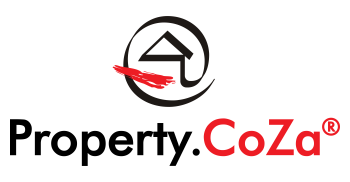How To Interpret The Spam Quarantine Report (SpamTitan)

How to interpret the Spam Quarantine Report (SpamTitan) V2.2
Property.CoZa uses a third-party to filter to SpamTitan.
SpamTitan sends spam reports directly to all its email users and therefore effectively gives each Property.CoZa email account holder full control over the spam that is delivered to their Inbox.
You can decide from there which emails can be whitelisted (okay to be delivered) by means of, releasing each email from quarantine, and also delete (will not be delivered to the Inbox) emails directly from links in these reports.
A quarantine report contains a list of emails that have been caught and quarantined. Users can directly manage their quarantined mail through these reports, which are emailed to them on a periodic basis.
A quarantine report provides links for a user to manage their quarantined emails directly from the report. See a sample quarantine report below.
Note: Quarantine report links are tokenized, meaning that they expire. By default, quarantine report links expire after 7 days.
If you are waiting for an email and you assume that the email has been quarantined, the report can be released from quarantine without having to wait for the email.
The quarantine report can be accessed AT ANY TIME by doing the following:
• In any of your previous spam reports you will find a link named:
“To view your entire quarantine inbox or manage your preferences: Click Here”
Please note that you use your Property.CoZa email address and password to log into your SpamTitan inbox.

In the example above, the user is given a choice of what they want to do with the email that is currently in quarantine and the result that this choice will have on the email.
To receive a report since your last report when you are waiting for an email that remains undelivered, select the ‘To view your entire quarantine inbox or manage your preferences’ and select “Click here”
If the option to Whitelist is selected, the email will be delivered to your Inbox as you recognise the sender.
There are three (3) options to Delete. The FIRST DELETE option will deliver the message to your Inbox, and you can delete once you have viewed the contents. If the SECOND DELETE (RED) option is selected, the email will be permanently removed from your Inbox and emails from this address won’t be delivered to your Inbox again in future. Known spammers are added to this list.
You can also select how often you would like the report to be delivered to your Inbox.