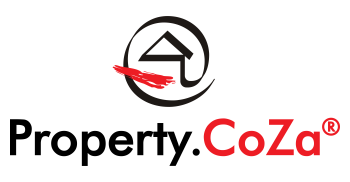How Do I Log a Support Ticket

How do I log a Support ticket V1.1
• The Support Ticketing system is only available for Office Administrators and Sales Managers. Agents log their query with the OA/SM, who in turn will either be able to assist the agent or if not, log a ticket with Support.
• Emails addressed to Support will not be responded to.
• All support queries will be responded to within 24 hours excluding weekends and public holidays. Transfers between agencies requires 72 hours.
• The Support Ticketing system is available on the right hand side of the Knowledge Base main menu
Our Support is managed by separate individuals who each manages different systems queries. To enable a quick response to a ticket, the information below will be required:
1. Make sure that when logging a ticket, the correct subject is chosen for the ticket. Queries are directed according to the information that is provided in the title of the ticket.
2. Do not request assistance for different issues on one ticket as it becomes difficult to track the responses.
3. If possible, provide more information in the subject line for instance with Support Ticket: Other. Adding more information as ‘Other’ mean that there is no other fitting option for your query.
4. Do not remove the contents that is already in the subject line and replace it with e.g. the name of the agent, this is confusing and the ticket will possibly not be directed to the correct support consultant.
5. Provide information that explains the issue as some tickets are extremely vague. Detailed information alleviates further requests for information and replies. A ticket that states “the agent’s email is not working” because we don’t know what isn’t working? Test the agent’s email in Webmail before logging a ticket:
https://webmail.propertycoza.co.za/
6. If you are logging agent related queries, please first test the issue with their information prior to logging a ticket.
7. If an agent reports an issue but you and no other agent is experiencing the same issue, then it isn’t a systems fault, but rather a computer issue. Refer the agent to a computer service provider to assist them to resolve the problem.
8. Remind your agents at all times that they must have a good Anti-virus on their computer and mobile phones. If their information is compromised, this is not a company/agency problem, as they must take care of their own operating tools.
9. Remind your agents to regularly clean the internet browser because if they don’t, they will start seeing garbage when old historic data remains stored.
The Importance of Clearing Cache and Cookies:
All internet browsers will store old information, and over time it could cause problems with logging in or displaying websites/systems. It’s always a good idea to clear the cache and browser history, and clear cookies on a regular basis.
The following link shows the various ways to clear browsing history for mobile phones and computers. It also shows the procedure for different browsers Chrome, Firefox, MS Edge etc.