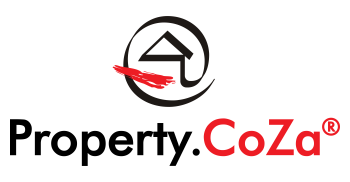How do I send or accept Referrals V1.3

How do I send or accept Referrals V1.3
To send a referral:
- The agent can do the capturing of the referral, but the OA/SM receives the notification – Refer to the Referrals Manual under Referrals on DMS.
- On LMS on the left hand side, click on Referrals
- Click on create a referral and complete section for Referring Office Details
- Complete the Client Details – this information must already be in a database
- See further information below regarding necessary client information to be completed
- Capture the proposed commission percentage. This can be negotiated with the assigned agent and should be market related and realistic based on the quality of the referral.
- Complete the Receiving Party Details
- Select an office from the list of offices and the Office Administrator
- Contact the referring office to pre-empt the arrival of the referral and to confirm that the referral is sent to the correct office – verify the suburb is in this territory.
- After this SUBMIT
Response to the referral will appear on Notifications and also appear under Referrals Received:
- View your referrals and received referrals on LMS with updates
- Referral notifications reflects the date the notification was initiated
- The Office Administrator will receive the initial Referral and discuss with the assigned agent
- The Client Name will reflect on the Notification but contact details remain hidden until viewed and acknowledged by the assigned agent.
- Click on View Referral to open the Referral Form.
View Referral:
- Scroll to view details
- Commission to be discussed between assigned agent telephonically or via WhatsApp
- Once agreed, information must be confirmed in an email to the OA to accept/adjust the form before completing the date and signature
- No action is required by the assigned agent, OA does this
- Once viewed and acknowledged by assigned agent, the form is forward to the Receiving Party/Office Administrator to sign off
- Referral is then forwarded to Sending/Referring Party for a date and time signature to confirm the commission and to complete the process.
- Feedback can be added at any time after the Form has been completed.
Declined or Accepted Referral:
- OA or SM will click accepted and assign an agent.
- If declined, the reason must be completed in the General Comments field.
- Once the Office Referred to section is completed it is submitted.
Assigned Agent – Acknowledge and View Referral:
- Assigned agent must acknowledge and view the referral from the Notification panel. They do not open the referral under Referrals Received. Acknowledging the acceptance of the referral advances the referral to the next step
- Agents from the two offices discusses the commission, agrees and confirms percentage, date and time that they reached agreement via email to their OA/SM
- This information is completed on the form by the OA/SM
- Authorisation takes place when the Administrator ticks as Receiving Party and select the date as an electronic signature.
- Sending party (referring party) adds a date to complete the process.
- A Yellow Star denotes a completed Referral.
Client:
- Client whether seller/landlord or buyer/tenant must be captured on your database before you will be able to complete the referral
- Client’s address
- Matchmaking details already captured for the buyer/tenant will auto populate for the Requirements of a buyer/tenant
- Requirements to provide specific details for the assigned agent regarding the relationship with the client, including the terms on the proposed mandate and specifically the commission agreed and other terms must be added. It is important to share as much information as possible.