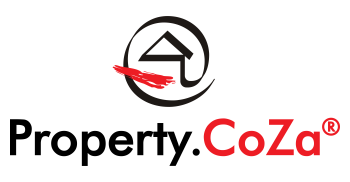How to Setup Your Printer to Print or Email a Brochure V2.3

PRINTING A BROCHURE:
Before you print a brochure, make sure that your printer settings are correct. In order to do this, follow the steps below for assistance.
For the Mozilla Firefox browser:
Unless you have previously printed directly from a downloaded brochure, you will first have to check that your printer shows the correct print options. After you have done this once, the settings should be correct in future.
- Select the three (3) lines in the top right hand of the browser;
- Select Print

- In the Print Preview page, select Scale

- Select Shrink to Fit from the dropdown under Scale

- Then select Page Set-up
- Select Format and Options
- Tick Background (colours & images)
- Also under Page Set-up, select Margins and Header/Footer

- Under Headers & Footers as seen above, select ‘Blank’ for all the options
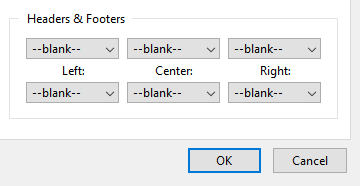
- Then Ok
If your brochure is still not correct when you print, go to the actual printer settings and check that the paper size is set correctly to A4. (Settings / devices and printers / Printers and scanners / select the printer that you are using / Manage / printer properties and find the paper size)
Some printers will allow you to decrease the margin size in Page Set-up, Headers and Footers and a size option but the settings above should provide you with the correct layout to print.
For the Chrome browser:
- Select the three (3) dots in the top right hand of the browser;
- Select Print

- Click on the print button below Brochure Preview

- Select the Print option
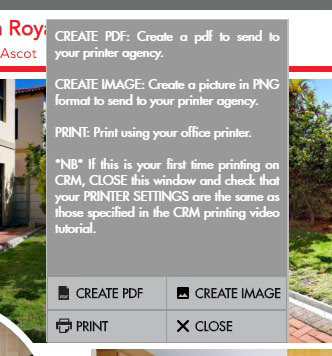
- Your printer should load a preview of the brochure

- If the brochure does not display correct, check under More Settings if the paper size is correctly set at A4
- Make sure that Headers & Footers are not selected.
- OK for print
Saving the brochure to email or to send to your printer:
To save the brochure to send to your printer in the format that they require, either the PDF or Image (PNG) options can be selected.
To save the brochure for emailing, either the PDF as attachment, or Image for Photo can be used.
A screen showing the print layout with options will show and select either PDF or Create Image. Save the brochure for attaching.
The image can also be embedded in an email.