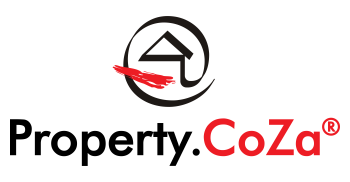How To Read The Listing Status Results

How to read the listing status results V1.0
Also see:
• Understanding the LMS listing Statuses on the Listing Dashboard
• How to make a listing Inactive
• How to Expire a listing prior to the current expiry date
• How to set a listing with a future date
• How to read the portal feed / website status results
• How do I check if my listing is not feeding to P24 or PP
• How to Edit the Listing Activation and Expiry dates
Listing status on the Dashboard:

Meaning of the status:
ACTIVE = the listing has an ACTIVE listing status. A listing can only reflect as ACTIVE if 1 or more portals have been ticked earlier and the Activation date is NOT set to a future date.
INACTIVE = the listing has an INACTIVE listing status. A listing reflects as INACTIVE if NO portals have been ticked earlier and/or if the Activation date is set to a future date.
EXPIRED = the listing has an EXPIRED listing status. A listing reflects as EXPIRED if the listing has passed its set EXPIRY date, or if the listing status has been set to “EXPIRED” manually. EXPIRED listings will not reflect on any portals, but can be ACTIVATED by changing the STATUS to ACTIVE and setting the Expiry date to a future date.
REDUCED = the listing has a REDUCED listing status. A listing will remain as REDUCED until the listing Expiry date is reached, or until the status is manually edited to something else.
ON OFFER = the listing has an ON OFFER listing status. A listing will remain as ON OFFER until the listing Expiry date is reached, or until the status is manually edited to something else.
SOLD = the listing has a SOLD listing status. A listing will remain as SOLD for a period of 14 days after which the status will automatically change to EXPIRED by the system and be removed from all portals.
LET = the listing has a LET listing status (rentals only). A listing will remain as LET for a period of 14 days after which the status will automatically change to EXPIRED by the system and be removed from all portals.